To sign in to your Websa account you may proceed in two ways as follows:
- Use your email and password
- Use your social account
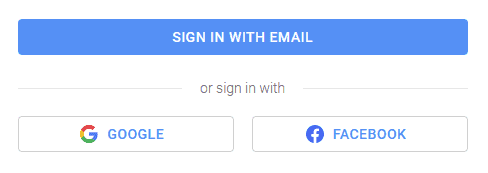
Sign in via your email and password
To sign in via your email and password you shall fill them and just press Sign in with email button to proceed. If you forgot your password then please use a recovery password option, to know how it works please read this chapter
If 2FA authentication is enabled then you will be asked to enter a 2FA authentication code in a special form to be allowed to sign in. To know how to set up and use 2FA authentication, please read this chapter
Sign in via your social account
To sign in via your social account just press a social account button Google or Facebook to proceed.
If 2FA authentication is enabled then you will be asked to enter a 2FA authentication code in a special form to be allowed to sign in. To know how to set up and use 2FA authentication, please read this chapter
Sign-in validations There are some important validations on user signing in, namely as follows:
- Your account is checked for being active.
If your account is blocked then you’ll see a corresponding message and will be denied to sign in. To know what is your account and your user profile please read this chapter.
See What is your account and your user profile?
- Your user profile is checked for being active
If your user profile is blocked then you’ll see a corresponding message and will be denied to sign in, as well as all the other users of your account will. To know what is your account and your user profile please read this chapter.
See What is your account and your user profile?
- Your user password is checked for being сorrect.
If your user password is incorrect then you’ll see a corresponding message and will be denied to sign in. Pay attention, after 5 failed attempts to sign in your user profile will be blocked for 3 minutes to prevent brute force attacks.
- Your 2FA authentication code is checked for being сorrect.
This validation is made only in case you enabled 2FA authentication. If your 2FA authentication code is incorrect then you’ll see a corresponding message and will be denied to sign in. To know how to set up and use 2FA authentication, please read this chapter.
See How to use two-factor authentication?
- Your current local IP address is checked for being present in the Allowed IPs list.
If your current IP address is not present in the allowed IPs list then you’ll see a corresponding message and will be denied to sign in. To know how to set up and use allowed IPs, please read these chapters.
See How to manage your account allowed IP addresses?
See How to manage your personal allowed IP addresses?
If all the validations are successful, you will see the welcome page of Websa services as follows

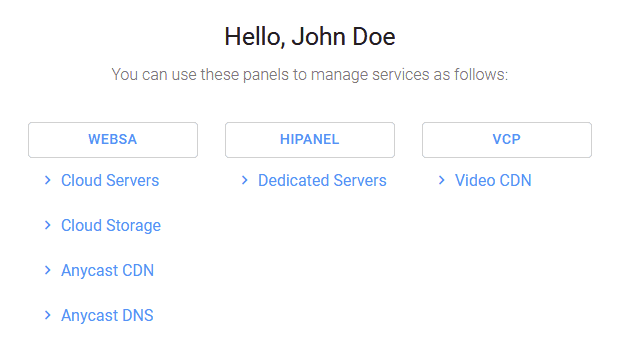
Congratulations, you’ve successfully signed in!